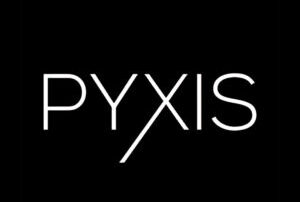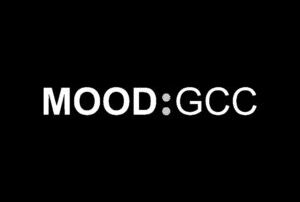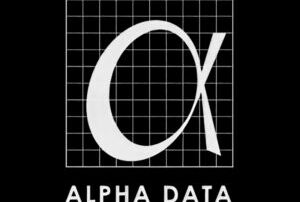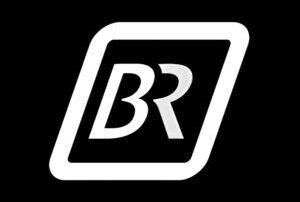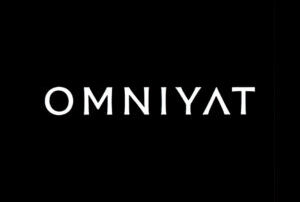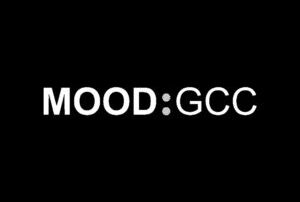How to Set Up a BrightSign Player Step-by-Step in Dubai
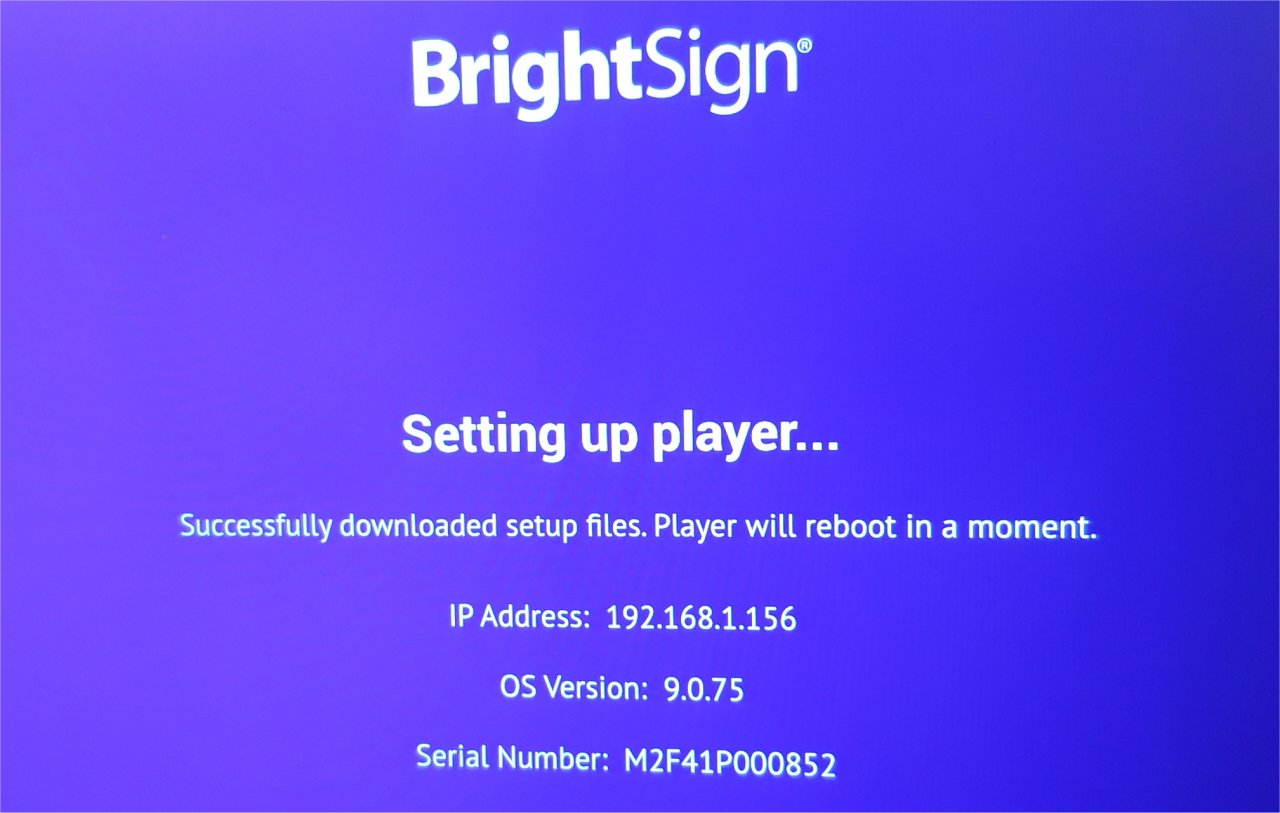
How to Set Up a BrightSign Player Step-by-Step in Dubai
Digital signage is growing fast in Dubai from malls to restaurants to offices, screens are everywhere. If you’ve chosen a BrightSign player for your digital signage setup, great choice. BrightSign devices are known for reliability, 4K playback, and flexibility. But if you’re new, the question is: how do you set up a BrightSign player the right way?
In this guide, I’ll walk you step by step through the process, tailored for anyone setting up their player in Dubai.
What You Need Before You Start
Here’s a quick checklist:
- A BrightSign player (LS, HD, XD, or XT).
- HDMI cable to connect to your display.
- Power adapter (use a surge protector or UPS – a must in Dubai).
- Ethernet cable (preferred) or Wi-Fi details.
- MicroSD card (if required by your model).
- A laptop with BrightAuthor or BrightAuthor:connected installed.
- (Optional) BrightSign Network account for cloud management.
Step 1: Unbox and Check Your BrightSign Player
Open the box and make sure everything is in good condition. Note down the serial number on the back of the player, you’ll need it later if you plan to use BrightSign Network.
Step 2: Connect and Mount the Player
- Place or mount the player behind your display, in a rack, or on a shelf.
- In Dubai, avoid direct sunlight or enclosed, dusty spaces — heat can cause issues.
- Connect HDMI from the player to your display.
- Connect to the internet via Ethernet cable (recommended).
- Finally, plug in the power supply.
Step 3: Set Up the Network
Ethernet setup (best for Dubai installations):
- Plug in the cable, most setups use automatic IP (DHCP).
- If your company requires a static IP, ask your IT team for the details.
Wi-Fi setup:
Some models allow Wi-Fi setup directly on the display screen.
Otherwise, configure it using BrightAuthor.
Tip: Ethernet is more reliable in Dubai malls and offices where Wi-Fi can be unstable.
Step 4: Create Your Content
This is where BrightSign shines.
- Install BrightAuthor on your laptop.
- Start a new project and set resolution (Full HD or 4K).
- Add media: videos, images, or even interactive menus.
- Build your playlist and schedule when content should run.
Step 5: Publish to the Player
There are three ways to load your content onto the BrightSign player:
- SD card / USB: Export content from BrightAuthor, load it onto the card/USB, insert, and restart the player.
- Local network: If your laptop and player are on the same network, publish directly.
- BrightSign Network (cloud): Best if you’re managing multiple screens across Dubai. Register your device with the serial number, upload content, and publish remotely.
Step 6: Test and Go Live
- Confirm the content is playing correctly.
- Adjust the schedule for Dubai time zone (UTC+4).
- Let it run for at least 30 minutes to ensure stability.
Troubleshooting Common Issues
- Black screen: Check HDMI input and cable.
- No network connection: Confirm Ethernet cable or Wi-Fi password.
- Choppy playback: Use a faster SD card and optimized video formats (H.264/H.265).
- Unexpected restarts: Improve ventilation — Dubai heat can cause overheating.
Frequently Asked Questions
Yes, using BrightSign Network you can schedule, update, and monitor content on multiple screens across Dubai from anywhere.
Unbox your BrightSign player, connect it to your display and power, set up the network (Ethernet recommended), create content using BrightAuthor or BrightSign Network, publish it to the player, and test playback.